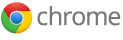Every year people ask me what my favorite tech tools, apps, and other resources are and what I use on a daily basis. Every year, this changes a little bit. I just had someone ask me for a list of what I use the most and what my favorite Ed Tech resources are, so here you go. There are also some other great resources in the "Related" links at the end of the article.
 Evernote
Evernote -
Evernote, an electronic notebook with lots of great features, is my main tool. I have lesson plans, lesson notes, lesson resources, research, travel info, recipes, lesson schedule, meeting notes, attached files, clippings from web sites, to do lists, personal references, tech resources and instructions and so much more. It is the main app I use for almost everything.
This year I am using Evernote with my students.
Dropbox - Dropbox is a great file sync, backup, and sharing service that you can use for free. The rest of the files I need to use that are not in
Evernote or
Google Drive are setup in my
Dropbox so that they are synced on my home and school computers and my
smartphone. I can access my files from any web browser also. I never have to worry about losing a flash drive or forgetting to copy or email myself a file.
 Google
Google - I know this is kind of vague because
Google has so many services, but I use a lot of them.
Blogger for
this blog and my
class blogs, Sites for my class website, Gmail,
Google+,
Calendar,
Google Drive and Docs, search and so much more. Here's more on
Why I use Google Products as an Educator.
Here are
lots of great Google for Education resources and tips.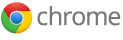 Google Chrome is my browser
Google Chrome is my browser of choice. It's fast, secure, easy to use, has great extensions and bookmarklets, and just works great. I have it automatically open up my most used tabs: Gmail, Google Calendar, PowerTeacher, Blogger, Tweetdeck, Edmodo and Evernote. I also have bookmarklets for saving pages into my Google Bookmarks, accessing school systems, and much more.
Extensions: Evernote Clipper - clip web pages and articles into my Evernote notebooks for reference or sharing with students.
Aviary's clipping extension for Chrome to clip graphics from the internet and edit or modify them for both my edtech blog and lesson plans and resources.
Edmodo is a free, learning management system that is full featured and easy to use. I'm using it for the first time this year with my students to share resources, have online discussions, post assignments, and offer online help.
Here's more about my adventure with Edmodo.
 PowerSchool and Power Teacher
PowerSchool and Power Teacher - our district uses PowerSchool for attendance, gradebook, and other student information. Students and parents can access it and see their grades and attendance any time they want. It is accessable from any web enabled computer and you can generate multiple reports and export the data if needed.
 Discovery Education Resources
Discovery Education Resources - these resources allow teachers to find lesson resources and even create lesson resources and provide engaging materials to use with students. I also use the Streaming Plus multimedia resource and the
Science Techbook.
 Android Smartphone
Android Smartphone - with my
Android Smartphone, I can access all of my materials and resources, all of the apps and resources listed above and even control my computer with
SplasthTop Remote.
Android works great with all of the Google resources I use, and the Evernote app for it is awesome.

Hardware - I have a teacher station computer in my classroom, along with 8 student desktop computers. I have a networked printer and a multi-function color inkjet printer. I also have an LCD projector connected to my computer, and a VCR and DVD player connected to the projector. I also use a Keyspan remote to wirelessly control my computer from anywhere in the room. Auxillary speakers are also a must. I also now use
SplashTop Remote on my smartphone or
HP TouchPad to control and access my computer from anywhere in the room.

Student Resources - students use the computers and their smartphones to access the internet for research, do virtual labs and investigations on
PhET (great resource for math and science), get help on my site, get help on
PhysicsClassroom, access software and services to explore and create and do their work using Blogger, Sites, Glogster, Google Docs, Evernote and Edmodo and more.
What are your favorite resources and apps? What do you use on a daily basis?